Documentation SeoPro V1.2
Documentation SeoPro V1.2
Access your blog Layout > and click on the Edit Icon > in the Main Menu gadget.
Normal Link and DropDown Options:
Homepage Link Example: Add the text and in the site url field add {homepage}
Normal Link Example: Features
SubLink Level 1 Example: _Level 1 "Before the Title add 1 underscore"
SubLink Level 2 Example: __Level 2 "Before the Title add 2 underscore"
Main Menu Settings:
ALERT: Level 2 Links must be between or below level 1 links.
Home Link Settings:
Mega Menu Options:
Shortcode: {getMega} $label={Your Label}
Shortcode Label: label or recent
What are Label?
Shortcode Example: {getMega} $label={Marketing}
Mega Menu Settings:
SAVING: After adding all the desired links and organizing them in the correct position, click on the Save Button.
Header ADS
Access your blog Layout > and click on the Add a Gadget > HTML/JavaScript, Image or AdSense > in the section Header ADS.
HTML/JavaScript Example:
Main Posts
Access your blog Layout > and click on the Edit Icon > in the Main Posts/Blog Posts gadget.
Widget Settings:
Comments Settings:
The comment settings are intuitive like never seen before. The new shortcodes should be added in > Layout > Blog Posts > Comments Field.
Blogger Shortcode: $type={blogger}
Disqus Shortcode: $type={disqus} $shortname={templateify-comments}
Custom Disqus Shortcode: $type={disqus} $shortname={Your Shortname}
Facebook Shortcode: $type={facebook}
For facebook comments to work correctly, you need to configure the facebook SDK.
Table of Contents
This function is available for posts and pages and can be added easily via shortcode.
Shortcode: {tocify} $title={Table of Contents}
NOTE: After adding a Shortcode apply the Bold style.
Example:
In-Article ADS on "Post Page"
Access your blog Layout > and click on the Add a Gadget > HTML/JavaScript, Image or AdSense > in the sections Post ADS 1 ( before content ) and Post ADS 2 ( after content ).
HTML/JavaScript Example:
Move Post ADS 1 and Post ADS 2 to inside the post content:
Sortcode ADS 1: $ads={1}
Sortcode ADS 2: $ads={2}
NOTE: After adding a Shortcode apply the Bold style. Example: $ads={2}
Example:
Author Box
The widget receives the blogger profile informations automatically, As long as your profile is marked as public. The icons are displayed if there are links in the introduction.Supported Icons:
Blogger Settings: Go to https://www.blogger.com/edit-profile.g
Find for Additional Information > Introduction > and add your description with HTML links.HTML Link:
HTML Link Example:
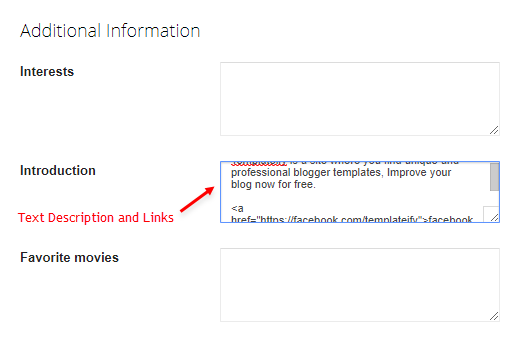
New: Related Posts
Access your blog Layout > and click on the Edit Icon > in the Related Posts gadget.Shortcode:
Shortcode Example:
Widget Settings:
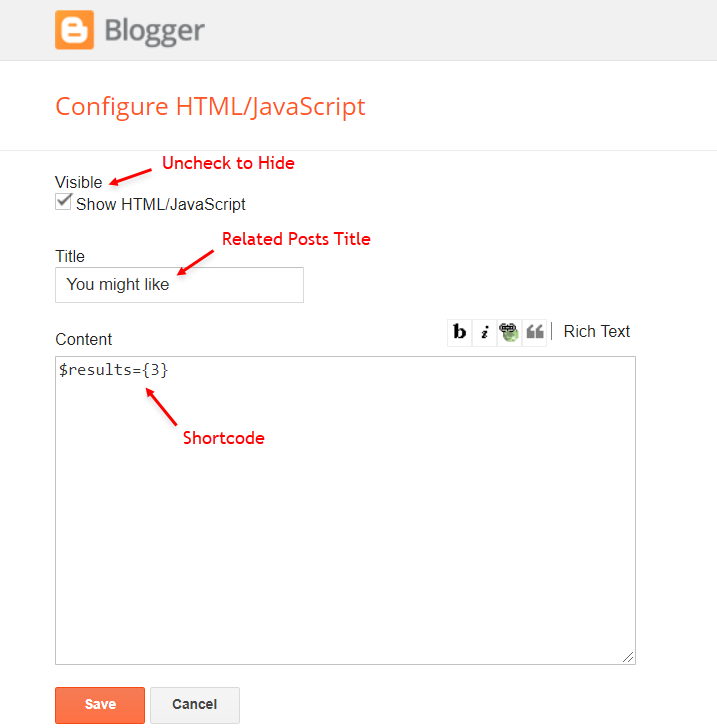
Follow By Email
The advanced settings of the Follow By Email form are now more intuitive and can be changed directly in the gadget.Shortcode:
Shortcode Example:
Shortcode is optional: To display the gadget in the default settings, remove the shortcode from the title field.
Widget Settings:
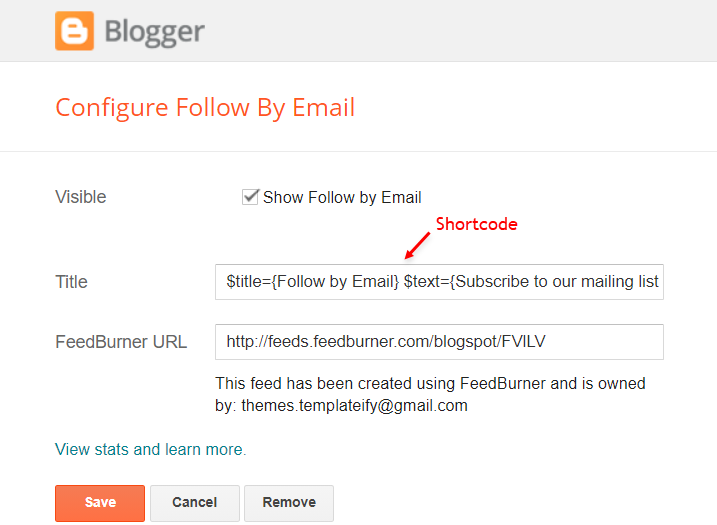
Social Icons on Sidebar
Access your blog Layout > and click on the Add a Gadget > Link List > in the Sidebar section.Supported Icons:
Widget Settings:
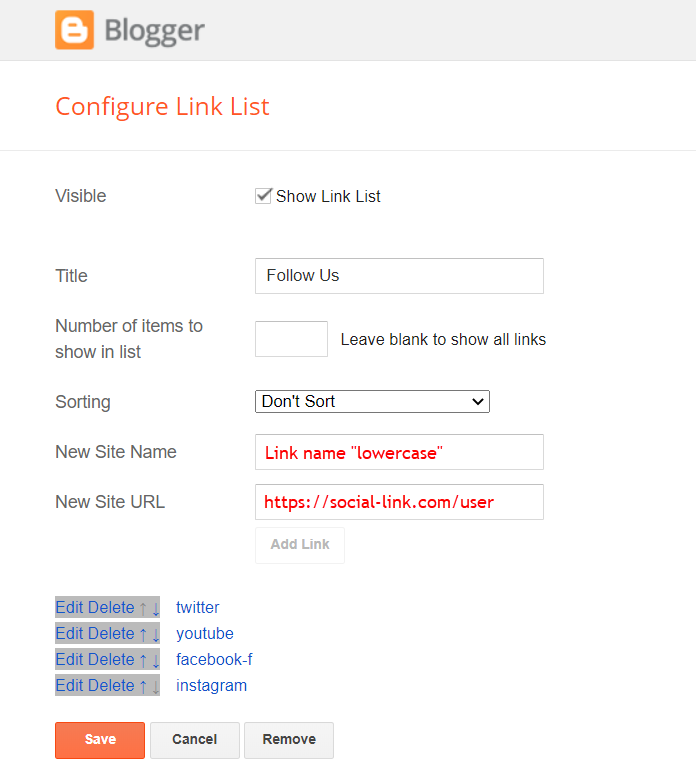
Post Widgets on Sidebar
Access your blog Layout > and click on the Add a Gadget > HTML/JavaScript > in the Sidebarsection.Shortcode:
Shortcode Label:
Shortcode Example:
Widget Settings:
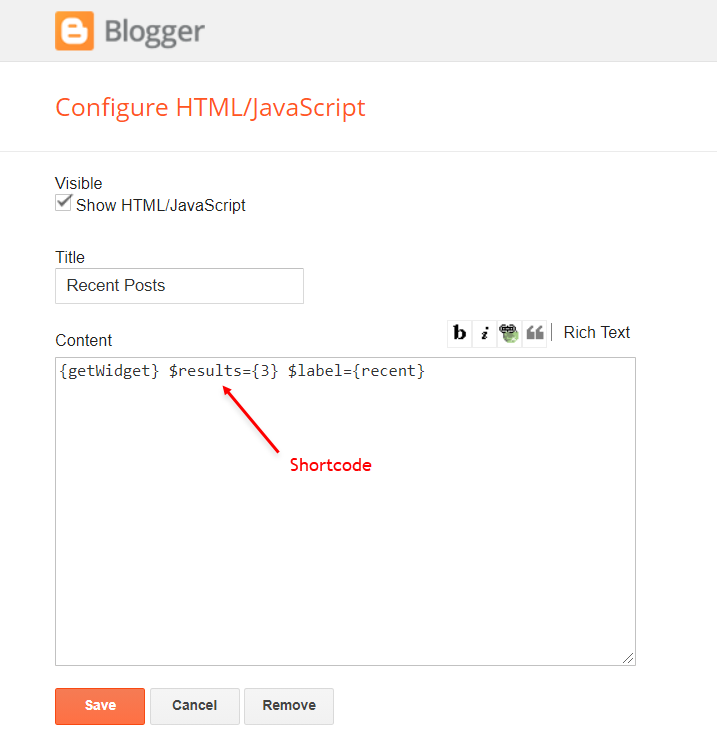
Facebook Page Plugin
Access your blog Layout > and click on the Add a Gadget > HTML/JavaScript > in the Sidebarsections.NOTE: To add the Page Plugin, you will need to install the facebook SDK on your blog, how to install it by clicking here.
Add This Code:
<div class="fb-page" data-href="YOUR FACEBOOK PAGE URL" data-width="500" data-small-header="false" data-adapt-container-width="true" data-hide-cover="false" data-show-facepile="true" data-lazy="true"></div>Footer ADS
Access your blog Layout > and click on the Add a Gadget > HTML/JavaScript, Image or AdSense > in the section Footer ADS.HTML/JavaScript Example:
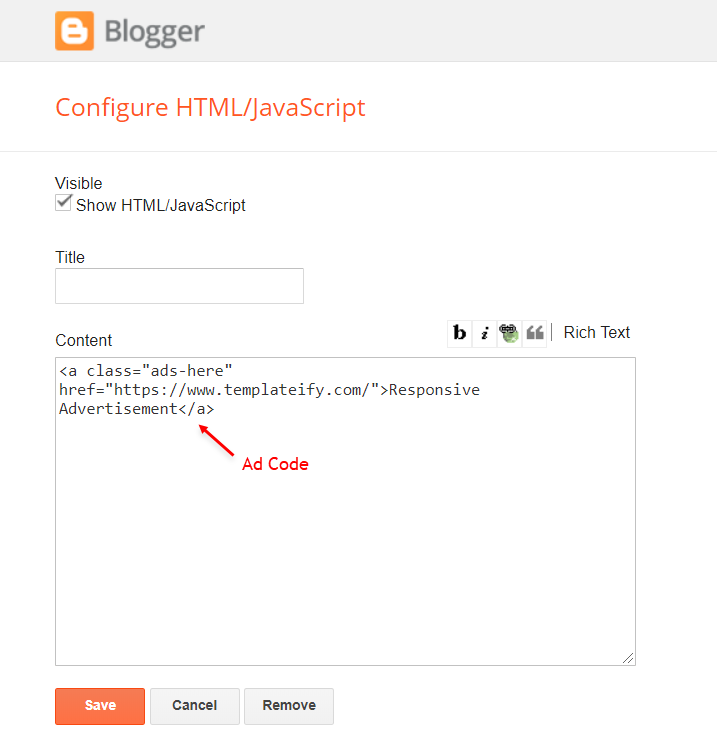
About Section
Access your blog Layout > and click on the Edit Icon > in the About Section gadgets.1.1 - About Us
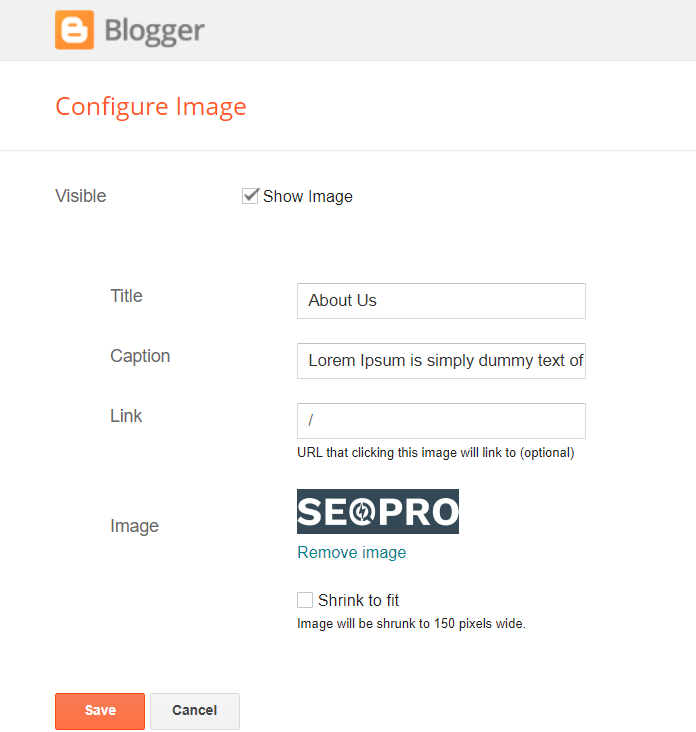
1.2 - Follow Us
Supported Icons:Widget Settings:
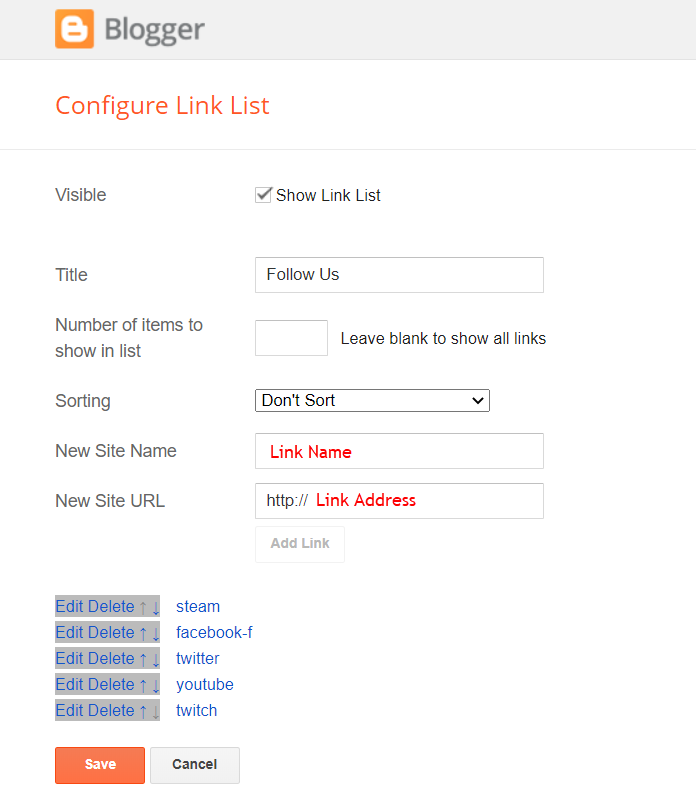
Footer Copyright (Premium)
Access your blog Layout > and click on the Edit Icon > in the Footer Copyright gadget.Widget Settings:
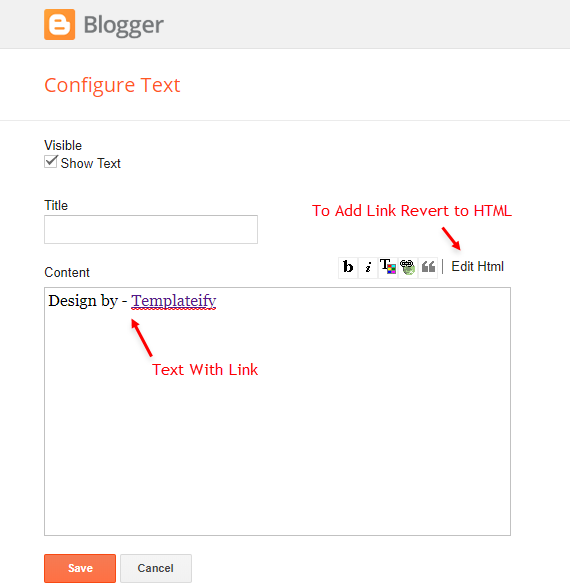
Footer Menu
Access your blog Layout > and click on the Edit Icon > in the Footer Menu gadget.Widget Settings:
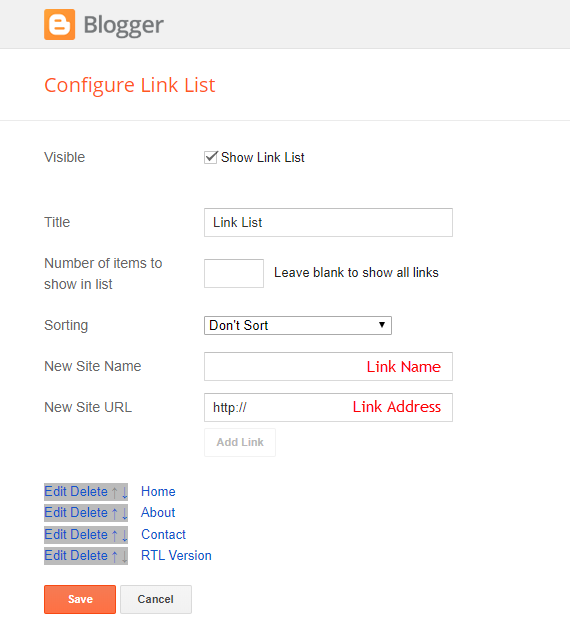
Cookie Consent
Access your blog Layout > and click on the Edit Icon > in the Cookie Consent gadget.Shortcode:
Shortcode Example:
Widget Settings:
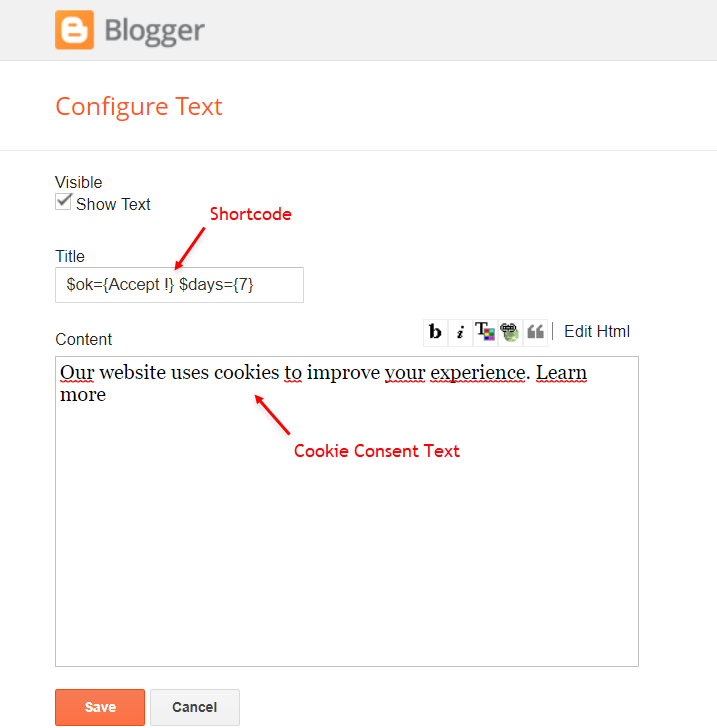
Site Feed
Access your blog Settings > and go to Site Feed.Site Feed Settings:
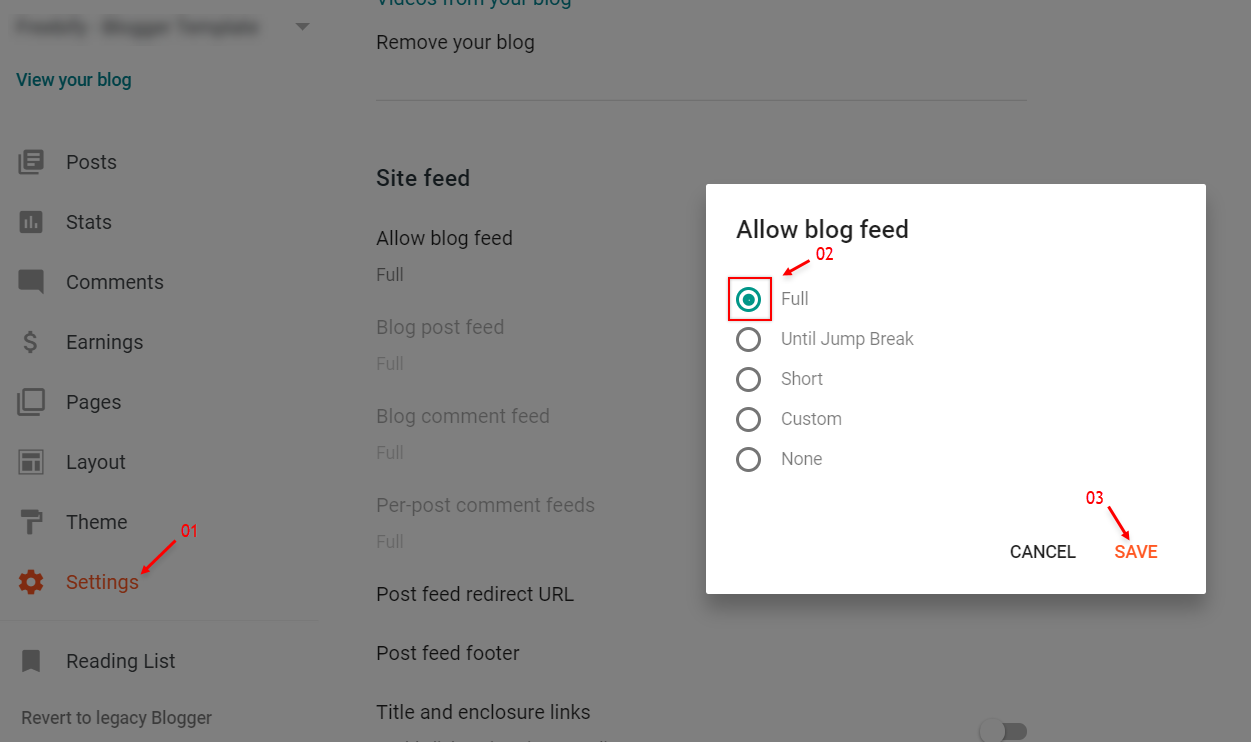









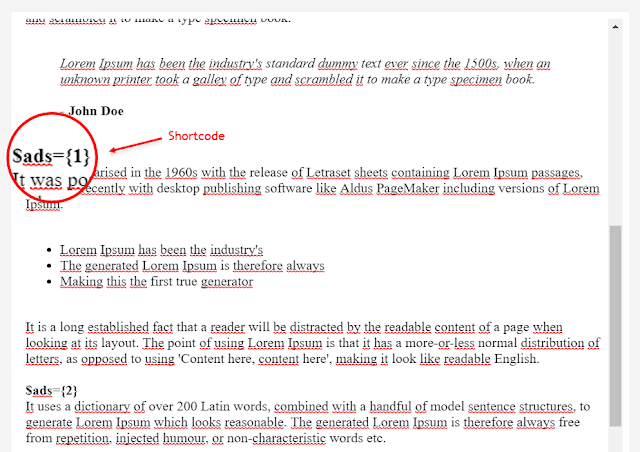
Post a Comment